Using the Vape Guardian App

Setting Up the App (iOS)
After installing the app, open it and grant the required permissions so setup works properly.
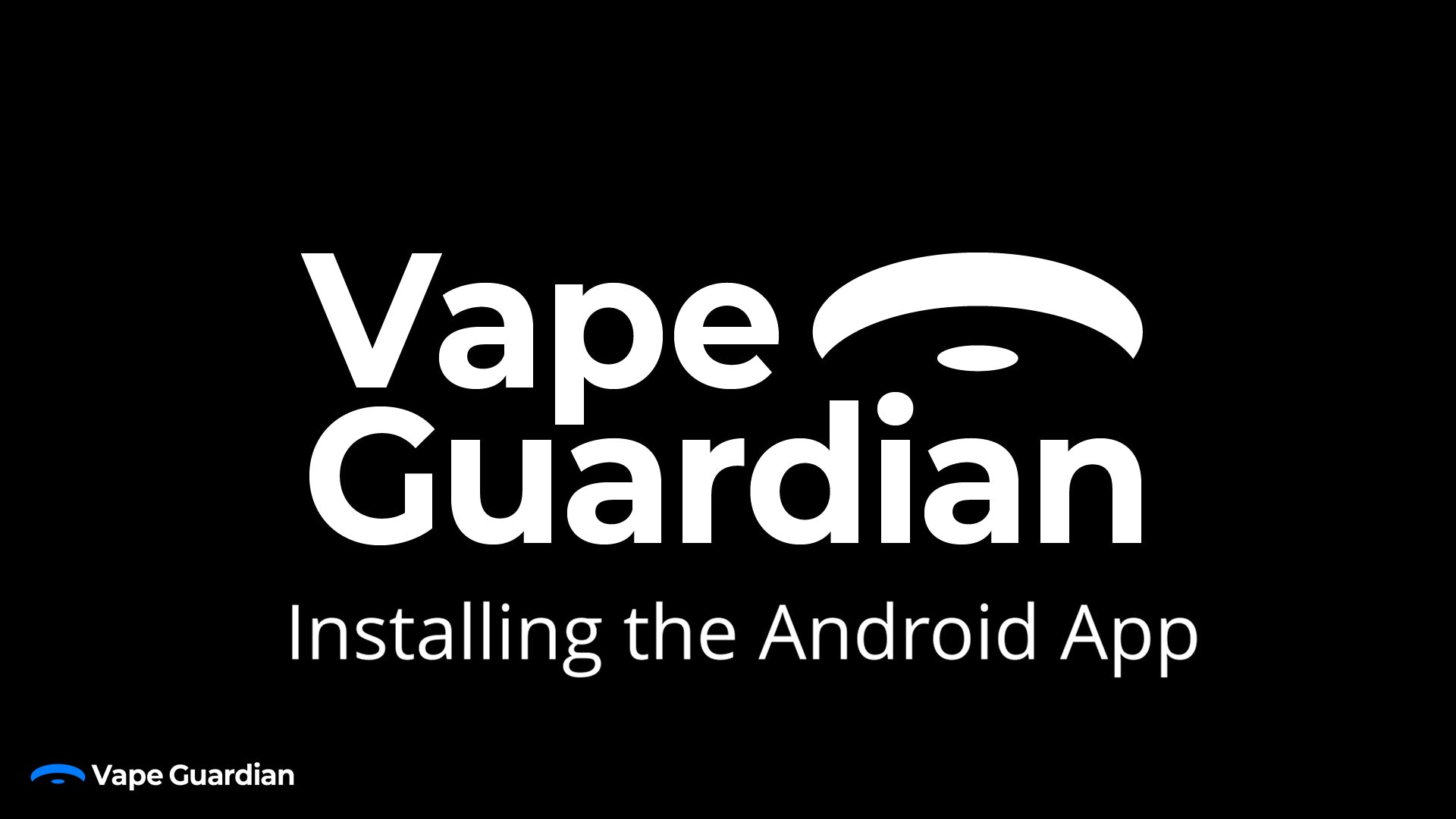
Setting Up the App (Android)
After installing the app, open it and grant the required permissions so setup works properly.
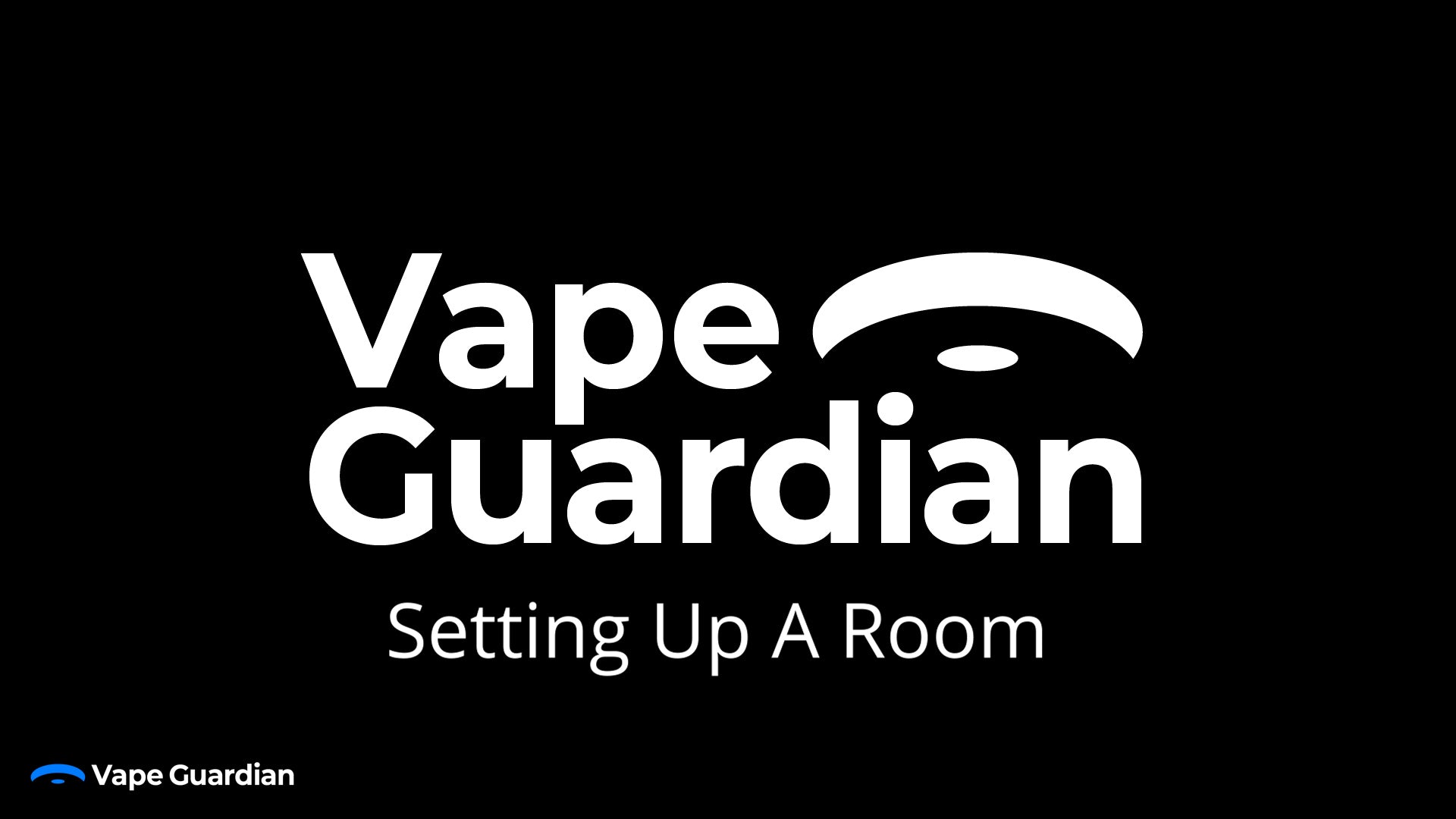
Adding A Room
An essential first step to ensuring that your sensors receive alerts and readings.
FAQs
Can I add more than one device to a room?
Yes - rooms are designed to group multiple devices.
Add several devices when creating a room
- Go to Rooms → +.
- Enter the Room name (e.g., Boys Toilets – Ground Floor).
- Select devices (you can pick more than one).
- Tap Save. All selected devices inherit that room’s alerting.
Add more devices to an existing room
- Open Rooms → [Your room] → Edit (or Manage devices).
- Tick additional devices you want in the room.
- Save.
Remove a device from a room
- In the same Edit/Manage devices screen, untick it → Save.
Tips
- Group by real locations (e.g., Boys Toilets – Ground Floor → Stall 1, Stall 2, Corridor).
- Keep device names clear so alerts map to physical spaces instantly.
- Run a test alert after adding devices to confirm notifications.
Troubleshooting (if a device doesn’t appear in the pick-list)
- Make sure the sensor is online and named.
- Pull to refresh the Devices list (or reopen the Add screen).
- Check you’re on the same site/tenant.
- Ensure app permissions are granted (USB/local network, etc.).
Planning a big room?
There’s no strict low cap for typical setups. If you’re grouping dozens of sensors into a single room, drop us a note at enquiries@vapeguardian.com and we’ll advise on best practice.
Can I add more devices in the future?
Yes - add devices anytime. You can create unlimited devices and rooms.
How to add later
- Onboard the sensor as usual (connect to Wi-Fi, name it).
- Go to Rooms → [Choose room] → Edit/Manage devices.
- Tick the new device(s) → Save. They’ll inherit the room’s alerting settings.
Notes
- You can also create a new room and assign one or many devices.
- Alerts: anyone assigned to that room will receive notifications from all devices in it - new ones included.
- For large rollouts, add and group by real locations (e.g., Boys Toilets – Ground Floor – Stall 1/2).
Quick troubleshoot (if a new device isn’t showing)
- Ensure it’s powered and online, and you’ve finished onboarding.
- Pull to refresh the device list (or reopen the room editor).
- Confirm you’re on the correct site/tenant.
- Check app permissions are granted.

Adding & Managing Staff Profiles
Get staff set up from with in the app. nb. this process is identical on both iOS & Android devices.
FAQs
What is the maximum number of staff I can add?
This is unlimited. We place no restrictions on staff numbers or alerts.
I have a lot of staff to add, can you help?
Sure. Reach out and our team will be able to bulk add members of your team to the system. Each of them will receive notification via email when they are successfully added.
Can I add custom schedules for staff?
This feature is coming in our next update. You will be able to make it so individual staff only receive alerts during specific times on specific days - even from specific rooms or devices. This is to ensure staff only receive alerts that are relevant to them - making the system more effective.
