Setting Up & Using the Web Admin Area
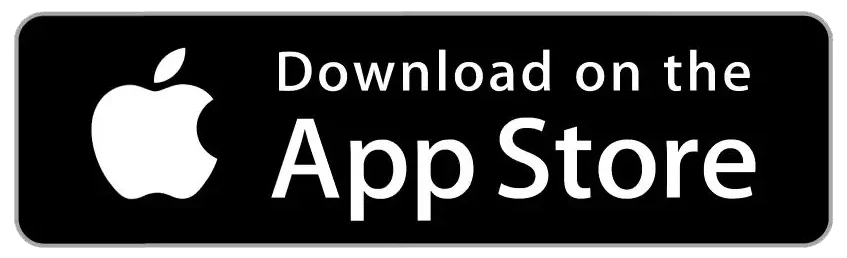
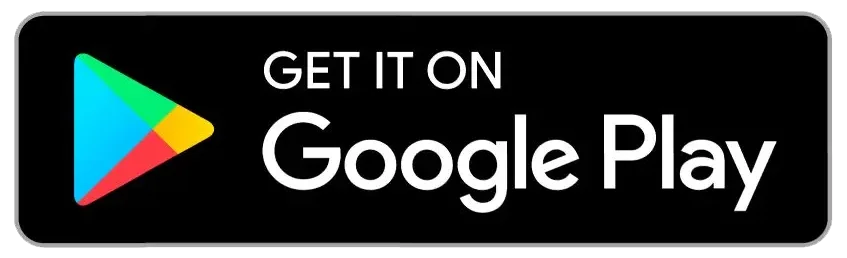

The Web Admin Area
Once your sensors have been set up and added to your wifi, it’s time to login to your admin area. Details of which, and login information, are located in the email with the subject line: ‘Account Access’.
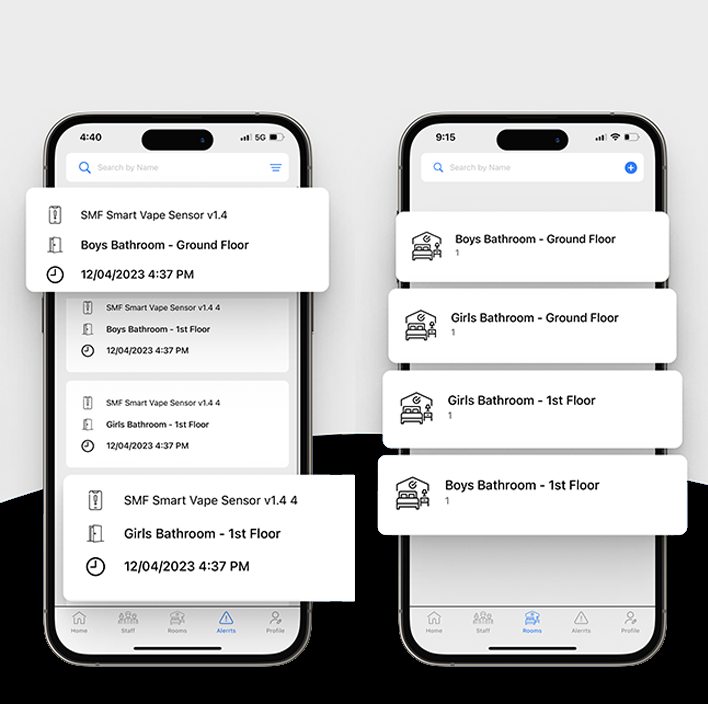
Creating a room
You can created an unlimited number of rooms. Be sure to give them descriptive names – so you know exactly what they refer to at a glance.
eg. ‘Boy’s Ground Floor Toilets”
Simply go to ‘Room Management’ in the left hand menu.
Then ‘Add a room’.
Give the room a name and associate the sensor(s) that you wish to add to that room & hit submit.
nb. If you do not create a room and associate a sensor to it, you will not receive alerts from the sensor.
Adding staff
Click on ‘Staff Management’ in the left hand menu. And then tap ‘Add Staff Member’.
A pop-up window will ask you to enter the staff member’s name, email address, a password for them and to pick a notification type.
Notification types currently available are SMS (a phone number will be required), email or push notification.
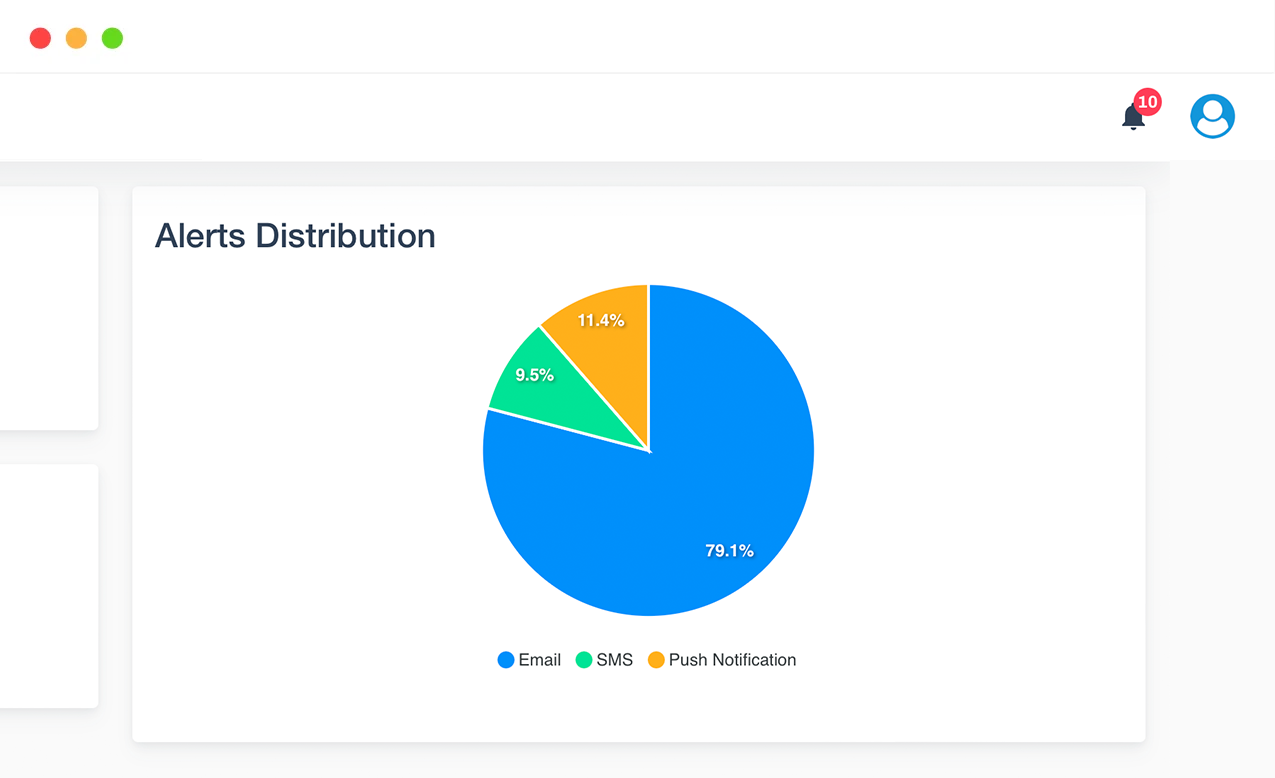
Please note:
The manager level account is set up automatically to receive email notifications (when vaping is detected). You can change this to SMS or Push Notification via the avatar icon then ‘Profile’ in top right-hand corner of the admin area.

Here you can add a name, edit your username, change your password, update your email address, add / edit a mobile number and update your noficiation preference.